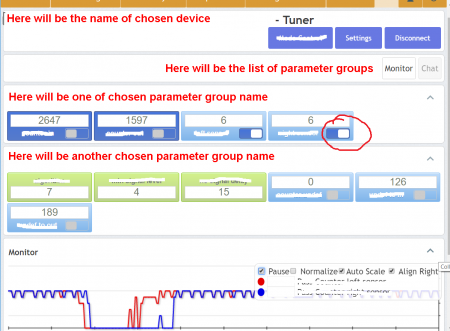Difference between revisions of "Device tuning via the baozam.net website"
(Created page with "Fig. 1. Sample device tuning page. Monitor switch is rounded by red line == Common interface - Tuner page == All Baozam devices...") |
|||
| (20 intermediate revisions by the same user not shown) | |||
| Line 1: | Line 1: | ||
| − | [[File: | + | [[File:Any device tuning.png|thumb|450px|Fig. 1. Sample device tuning page. Monitor switch is rounded by red line]] |
== Common interface - Tuner page == | == Common interface - Tuner page == | ||
All Baozam devices have common interface for tuning via the Internet. Any person registered at [http://baozam.net baozam.net] can adjust parameters of accessible devices. | All Baozam devices have common interface for tuning via the Internet. Any person registered at [http://baozam.net baozam.net] can adjust parameters of accessible devices. | ||
| − | The simplest way to access ''Tuner'' page of device is to use the '''''Inventory''''' -> '''''Hosts''''' section of site (through menu). | + | The simplest way to access ''Tuner'' page of device is to use the '''''Inventory''''' -> '''''Hosts''''' section of the site (through menu). |
This section presents the list of accessible devices. | This section presents the list of accessible devices. | ||
At the line with name of corresponding device click on the '''''Tuner button'''''. | At the line with name of corresponding device click on the '''''Tuner button'''''. | ||
| − | You will be redirected to the device's ''Tuner'' | + | You will be redirected to the device's ''Tuner page''. |
At beginning, until the device connected, all parameters at Tuner are grey | At beginning, until the device connected, all parameters at Tuner are grey | ||
- it is means that you are connected to server and is requesting a setup device session, but the device is not open the session still. | - it is means that you are connected to server and is requesting a setup device session, but the device is not open the session still. | ||
| Line 17: | Line 17: | ||
After session opening you will see the blue message (with short beep) about connected devices and all parameters become accessible and colored. | After session opening you will see the blue message (with short beep) about connected devices and all parameters become accessible and colored. | ||
| − | |||
| − | |||
== Parameter groups == | == Parameter groups == | ||
| − | All device parameters are grouped. You can show/hide any group by clicking '''white''' button on top-right corner of the page. | + | All device parameters are grouped. You can show/hide any group by clicking '''''white''''' button on top-right corner of the page. |
| + | |||
| + | == Tuning parameters == | ||
| + | You can change any parameter just by selecting it by mouse, entering the new value with keyboard and pressing the key '''''Enter'''''. Immediately after '''''Enter pressing''''' the new value of parameter will be sent to device. And device accept it or return the message about error. During short time between sending new value and receiving confirmation the adjustable parameter will be yellow/orange colored. | ||
== Parameter types == | == Parameter types == | ||
| Line 31: | Line 32: | ||
To monitor parameter click on the switch on chosen parameter (Fig. 1; Switch is rounded by red line). | To monitor parameter click on the switch on chosen parameter (Fig. 1; Switch is rounded by red line). | ||
When parameter marked for monitoring the device starts send the value of parameter to the clients as soon as device can. | When parameter marked for monitoring the device starts send the value of parameter to the clients as soon as device can. | ||
| − | Depend on the parameter throughput it will be shown at '''''Monitor''''' | + | Depend on the parameter throughput it will be shown at '''''Monitor section''''' as ''running curve'' or as ''oscillogram''. |
| − | Use checkboxes in | + | Use checkboxes in ''Monitor section'' to adjust monitored data view. |
| + | |||
| + | :''NB'' Monitoring working only in ''Setup mode'' | ||
=== Streaming === | === Streaming === | ||
| Line 38: | Line 41: | ||
You can set the period of parameter sending just by clicking on the name of parameter. | You can set the period of parameter sending just by clicking on the name of parameter. | ||
The special window will be opened. | The special window will be opened. | ||
| − | After choosing appropriate values press button '''Run'''. | + | After choosing appropriate values press button '''''Run'''''. |
| − | To stop streaming just open | + | To stop streaming just open the same window and press '''''Stop'''''. |
| + | |||
| + | :''NB'' Currently server does not process streamed parameter values during device tuning session! | ||
| + | |||
| + | == Warning!!!== | ||
| + | * <div style='background:#ecc'>''NB'' If you have changed any parameter value or stream period you should save changes (click blue button Settings -> Save; right-top corner of page) | ||
| + | or after rebooting all you changes will lost.</div> | ||
| + | * ''NB'' Be careful when changing "Base" parameters. | ||
| + | |||
| + | [[Category:Combie-Shop]] | ||
| + | [[Category:PCounter]] | ||
Latest revision as of 09:00, 13 April 2017
Contents
Common interface - Tuner page
All Baozam devices have common interface for tuning via the Internet. Any person registered at baozam.net can adjust parameters of accessible devices. The simplest way to access Tuner page of device is to use the Inventory -> Hosts section of the site (through menu). This section presents the list of accessible devices. At the line with name of corresponding device click on the Tuner button. You will be redirected to the device's Tuner page. At beginning, until the device connected, all parameters at Tuner are grey - it is means that you are connected to server and is requesting a setup device session, but the device is not open the session still.
The device will go into the Setup mode (open the session) after the next transferring data to the cloud. The device sends the data to the cloud every five (5) minutes. In some cases (depend on device's settings) devices send data to the server immediately after events. Anybody can trigger such event to skip 5 minutes interval.
After session opening you will see the blue message (with short beep) about connected devices and all parameters become accessible and colored.
Parameter groups
All device parameters are grouped. You can show/hide any group by clicking white button on top-right corner of the page.
Tuning parameters
You can change any parameter just by selecting it by mouse, entering the new value with keyboard and pressing the key Enter. Immediately after Enter pressing the new value of parameter will be sent to device. And device accept it or return the message about error. During short time between sending new value and receiving confirmation the adjustable parameter will be yellow/orange colored.
Parameter types
There are two types of parameters:
- Configurable - marked by green color. Based on these parameters, the device performs measurements and calculates the required values.
- Measurable - marked by blue color. Measured and calculated parameters. Any of these parameters can be monitored or streamed.
Monitoring
To monitor parameter click on the switch on chosen parameter (Fig. 1; Switch is rounded by red line). When parameter marked for monitoring the device starts send the value of parameter to the clients as soon as device can. Depend on the parameter throughput it will be shown at Monitor section as running curve or as oscillogram. Use checkboxes in Monitor section to adjust monitored data view.
- NB Monitoring working only in Setup mode
Streaming
All measurable parameters can be sent to server for later analyses or triggering events. You can set the period of parameter sending just by clicking on the name of parameter. The special window will be opened. After choosing appropriate values press button Run. To stop streaming just open the same window and press Stop.
- NB Currently server does not process streamed parameter values during device tuning session!
Warning!!!
- NB If you have changed any parameter value or stream period you should save changes (click blue button Settings -> Save; right-top corner of page) or after rebooting all you changes will lost.
- NB Be careful when changing "Base" parameters.