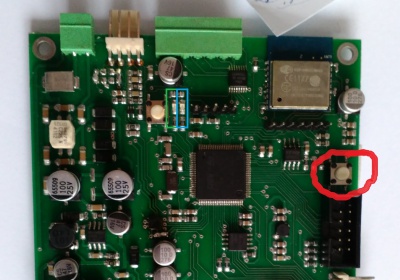Difference between revisions of "Combie-Shop"
From Awesome Baozam
(→Combie-Shop individual parts configuration) |
|||
| (5 intermediate revisions by the same user not shown) | |||
| Line 1: | Line 1: | ||
[[File:Combie.jpg|400px|thumb|red - WiFi setup button]] | [[File:Combie.jpg|400px|thumb|red - WiFi setup button]] | ||
| − | * [[ | + | * [[Combie-Shop PCB description]] |
| − | + | ||
== WiFi Setup == | == WiFi Setup == | ||
| Line 8: | Line 7: | ||
* [[WiFi Setup|Common Baozam device WiFi setup procedure]] | * [[WiFi Setup|Common Baozam device WiFi setup procedure]] | ||
| + | == Setting and checking the operation of the device == | ||
| + | All Baozam devices have common interface for tuning via the Internet. | ||
| + | Please, read details at [[Device tuning via the baozam.net website]] page. | ||
| + | |||
| + | === Combie-Shop individual parts configuration === | ||
| + | * [[Magnet detector configuration]] | ||
| + | * [[Metal detector configuration]] | ||
| + | * [[Magnet with trolley detector configuration]] | ||
| + | * [[How to prepare alarm sound audio-file for combie]] | ||
[[Category:Combie-Shop|*]] | [[Category:Combie-Shop|*]] | ||
Latest revision as of 17:43, 13 April 2017
WiFi Setup
All Baozam devices use the same WiFi Setup procedure. The difference is in where the setup button is placed and how it looks. The combie WiFi setup button is marked by red at Figure.
Setting and checking the operation of the device
All Baozam devices have common interface for tuning via the Internet. Please, read details at Device tuning via the baozam.net website page.