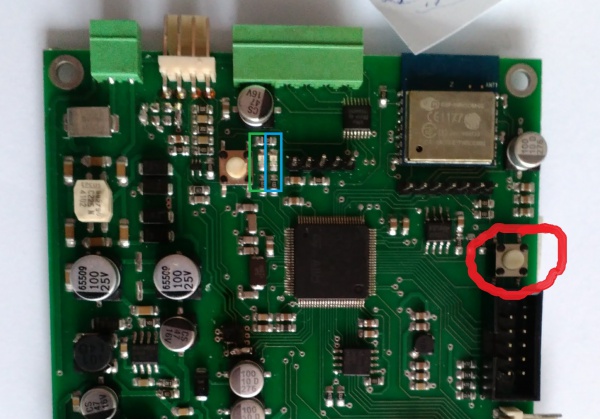Combie-Shop
From Awesome Baozam
Contents
WiFi Setup
All Baozam devices use the same WiFi Setup procedure. The difference is in where the setup button is placed and how it looks. The counter WiFi setup button is inside the WiFi setup hole above the three colored LEDs on the front of the receiver (Fig. 1 top).
Setting and checking the operation of the device
All Baozam devices have common interface for tuning via the Internet. Please, read details at Device tuning via the baozam.net website page.
You should check:
If the emitter beam hits the receiver sensors (parameters left sensor & right sensor).
- Switch on sensor monitors (left sensor, right sensor). Normal values range 5 - 6.
- If the reading is less than 5, the emitter and receiver are not aligned or something breaks the beam. Adjust the alignment, clean the beam path.
- If values are greater than 7 look for the source of noise.
The direction of the entrance/exit.
- By default, the input direction is from left to right relatively to the receiver.
- Switch on monitoring parameter count_in & count_out. Break the beam ...
- Change the direction by using the Mode Control button. Use the drop-down button LEFT to RIGHT is ENTER or LEFT to RIGHT is EXIT to select the desired direction.
Important!
If you have changed any parameter, be sure to save the changes (Settings --> Save). Otherwise, when you switch the device off your settings will be lost.